Contrary to popular belief…
WordPress will handle timezones for you!
If you manually selected a UTC offset and have daylight savings time, you’ll have to go in and manually change it twice a year. This can be a pain to remember to do, and if you’re like us and maintain dozens of WordPress sites, changing the timezone on all of them is a time-consuming process. Fortunately there is a very simple way around this!
No, you don’t need a plugin for WordPress daylight savings time
For some reason there are a ton of plugins out there that will adjust the timezone in WordPress for you. If you set it correctly using the instructions below, you an uninstall the plugins. (And we recommend you do, because they’re quite outdated and not supported.)
Updating WordPress to work with daylight savings time
- Log in to your WordPress site as an administrator
- Go to Settings >> General
- Find the line that says “Timezone” about halfway down the page.
If the dropdown indicates “UTC” like in the image below, you’ll want to make a change.
Simply change the timezone dropdown to a city that’s in your timezone. When you’re done, be sure to click the “Update Settings” button at the bottom of the screen!
You’ll notice that after selecting a city, WordPress will give you more information on that timezone and whether or not it’s in daylight savings time! This is particularly useful if you’re maintaining sites in other timezones and configuring it this way means that you don’t have to worry about changing the clock in WordPress, ever.
WordPress Tip
Scrolling through the list of cities is a pain. You can start typing the name of the city that you want to select and WordPress will jump to that item!
One more thing
This is a simple change for wordpress daylight savings time, but now you don’t have to worry about whether or not you’re in “summer time” and when exactly the time change should occur! You’ll still have to manually chance the clocks in your office and home for daylight savings time, though. And while you’re running around changing the clocks, change the batteries in your smoke detector, too. It’s just a good habit to get into and it’s a schedule that’s easy to remember.
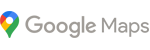
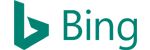



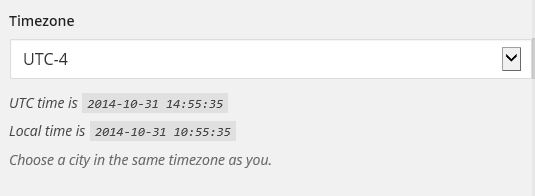
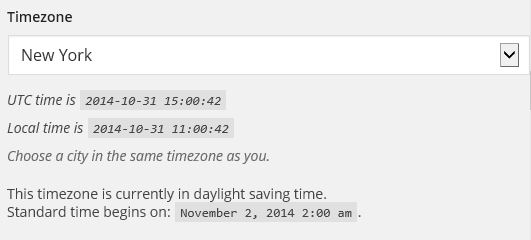
3 Comments
OMG !
Thanks 🙂
Little problem in fact : WP always install blog/website with UTC time (-/+X) so need to bechanged at every installation :/
How will you want to guess your city in each new fresh installation?
Do you mean you expect to define it right in Softaculous, etc.?
This is just something you want to do after you install WordPress. Even if Softalicious (or any of the other installers) do it for you, you’ll want to double-check it because the installers usually use the default system time which is often the timezone you want for your installation.