Editing a WordPress page is pretty simple
- Log into WordPress with your username and password.
- Your login screen is typically located at http://www.your-domain.com/wp-admin and your username and password should have been provided to you.
- If you are hosting with Glimmernet or have Glimmernet’s security monitoring package and have two-factor authentication enabled (2FA) you will need to have your cell phone handy to receive your one-time authorization code.
- If you cannot remember our password, you can click on the “Forgot your Password” link at the bottom of the page to reset your password.
- On the menu on the left-hand side, click on “Pages” to show a listing of all of the pages on your WordPress site.
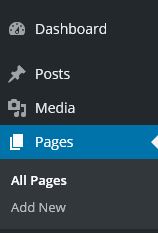
- Scroll through the list of Pages by clicking on the left and right arrows at the top (or bottom) of the screen until you find the WordPress page that you are looking for. You can also use the search feature to find and edit WordPress pages that match specific phrases
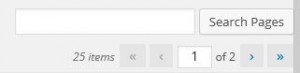
- Once you find the page, there are two ways to launch the screen to edit the WordPress Page. You can either hover over the page title with your mouse and select “Edit” or simply click on the page title.
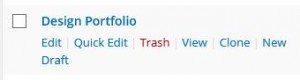
- Once the page editor loads, simply edit the page content using the editor in the middle of the screen. Images, videos, audio files, documents and the link call all be added using the Media button in the upper left hand corner.
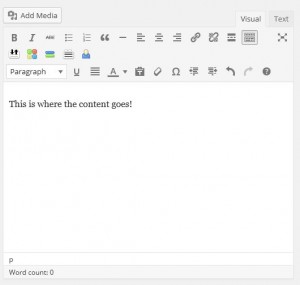
- Once you’re done, click on the “Update” button in the upper right hand corner to publish your changes!

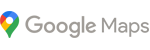
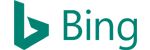



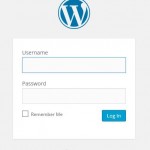
0 Comments